Tools: WICD the Wireless Network Connection Manager
by Craig Miller
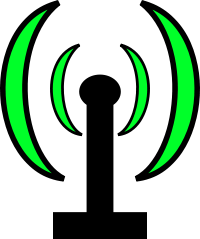
|
This is another in the tools series. As you may have noticed the 2.4 Ghz Wi-Fi band is getting crowded. Just look at the Wi-Fi list of APs on your phone and you will see what I mean.
The 2.4 Ghz band is a shared spectrum with other users such as Microwave ovens, bluetooth, and to a lesser extent cordless phones. Add to that everyone and their brother has put up a wireless router, and it has become quite crowded.
As a recent iPhone user, much to my dismay, Apple decided back in 2010 that doing wireless surveys is beyond the average user and banned this type of application on the AppStore. However, I have discovered that Apple doesn't have to follow Apple rules, and the Apple Airport Utility will do Wifi Scanning.
Fortunately, the Android folks are not so hobbled, and have Wi-Fi Analyzer.
Wi-Fi Basics
The 2.4 Ghz band is divided up into eleven 5 Mhz channels (in North America). But each of the 20 Mhz-wide-RF-signals overlap the adjacent two channels on either side. Only channels 1, 6, and 11 don't overlap. As you can see from the WiSpy spectrum analyzer display below, channel 8 overlaps with 6, 7, 9, and 10.
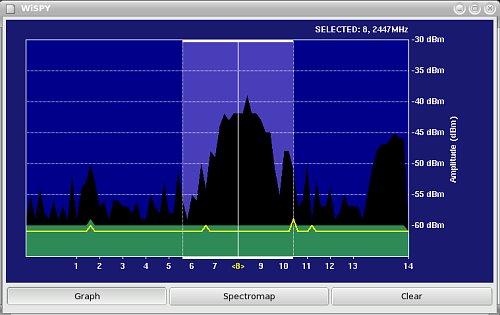
Why is this important?
Perhaps you have set up your brand new router at your house, but the range doesn't extend as far as you had hoped. Perhaps that new router works fine, but there are certain times in the day or evening when suddenly it isn't working so fine.
It could be that your neighbour has fired up a router on the same channel, or an overlapping channel to your router, and now it is just interference. Interference isn't your friend.
Enter WICD
WICD was created to make configuring your wireless interface on your Linux box easier. And it does that. But it also does a wireless survey of the RF neighbourhood, giving you and idea of what channels are used, and where there might be a hole where you can put your shiny new router.
wicd is on most linux distributions. On the Pi, debian, or ubuntu, install with
sudo apt-get install wicd wicd-gtk wicd-curses
WICD, two parts
Not unlike many applications on linux, there are two parts, a daemon or server which runs in the background, and client apps which access the data from the daemon, and display it for the user.
Because, the daemon is accessing the wireless interface, it requires root privilages. Start it by:
sudo wicd
There is a GUI client app, wicd-gtk with has lots of GUI friendliness. Start it with:
wicd-gtk
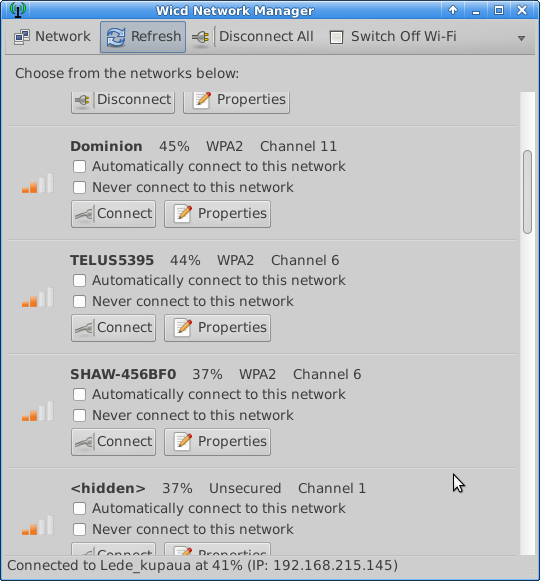
Wireless surveys
But I find the curses client provides more information on a single screen. Start the curses client with:
wicd-curses
For wireless surveys there are only a couple of commands you need to use.
- R to refresh the list
- Q to quit the app
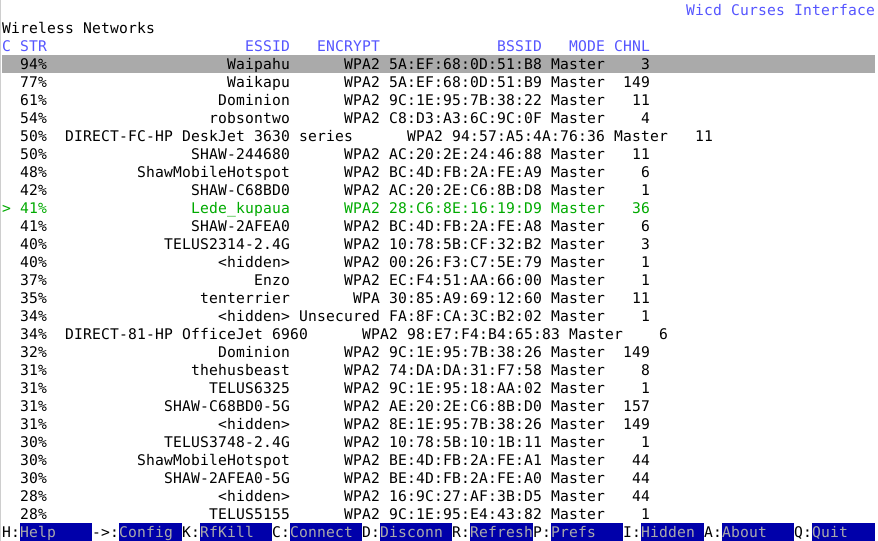
As you can see the many wireless networks in my neighbourhood are well protected with WPA2. The green line shows the wireless AP I am connected to at the moment. If your wireless interface is capable of 2.4 Ghz and 5 Ghz, then you will see the 5 Ghz channels as well (channel numbers 36 to 165).
5 Ghz Wi-Fi band backgrounder
In the early days of the 5 Ghz band, there were plenty of non-overlapping channels and life was great. But that was in the days of 801.11a, and the channels were only 20 Mhz wide.
Now with the advent of 802.11AC, the channels can be 20, 40, 80, or even 160 Mhz wide! Suddenly all those non-overlapping 802.11a channels have been reduced to just two non-overlapping 160 Mhz wide channels. And even one of those shares the weather radar band.
Wider channels allows for faster data rates, based on Shannon's Theorem
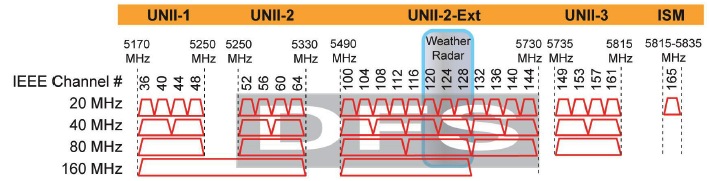
If you are looking for more info, there is a good article on Wi-Fi channel planning, and the DFS (Dynamic Frequency Selection) channels in the 5 Ghz band.
Go forth, and find unused channels
Using wicd and a client app like wicd-curses you can quickly see what is out there and find an empty, or at least less used channel for your shiny new router. And then sit back and enjoy all that wireless goodness.
*wicd logo creative commons
*5 Ghz channel chart RevolutionWi-Fi.net
19 April 2019