Installing Manjaro on an ARM Chromebook
by Craig Miller
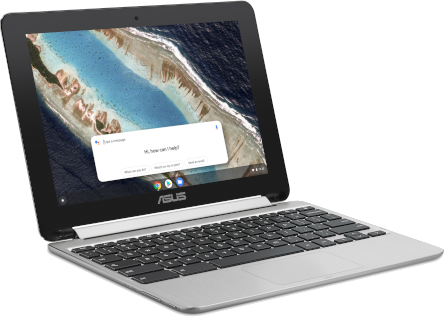
|
I like Chromebooks. You can get them in small form factors for not a lot of money. However, I grow weary of Google knowing my every move, and that ChromeOS updates usually break some functionality that I use on a daily basis (IPv6, sshfs, Linux Containers, etc).
For some time I have been interested in dumping ChromeOS and putting a native Linux distro on my ARM-based Asus C101PA Chromebook. However, although there is pretty good Linux support for x86-based Chromebooks, ARM-based units have lagged behind considerably.
Linux Distros for ARM-based Chromebooks
This is changing and there are at least 3 choices for running native Linux on your ARM-based Chromebook
- PrawnOS - Fully open source, with no binary blobs, which means the wireless, and webcam won't work
- Cadmium - Works well, but lacks some kernel modules (e.g. sshfs/fuse, usb ethernet dongle support)
- ArchLinux - Installs well, but CLI only, getting X11 to run is very painful, but supports several Chromebooks: Acer Chromebook R13, Asus Chromebook Flip C101PA, and Samsung Chromebook Plus. All are ARM64 (aka aarch64)
All of the above use the native ChromeOS bootloader (coreboot), which requires putting the laptop into Dev Mode (make a backup of your data first, as this will wipe everything on the laptop). Once in Dev Mode one must enable USB boot with the following command:
sudo su
crossystem dev_boot_usb=1 dev_boot_signed_only=0
Yet another distro
Continuing my search, I ran across Manjaro which has good ARM support for many ARM devices, including Raspberry Pi, Odroid C2, and Pinebook. Unfortunately, there is no support for Chromebooks. And images downloaded from the manjaro.org website won't boot on a Chromebook.
Linux Basics
Fortunately, Linux, like its Unix ancestors implements the concept of Kernel space and User space. This provides some level of independence between the kernel and applications.
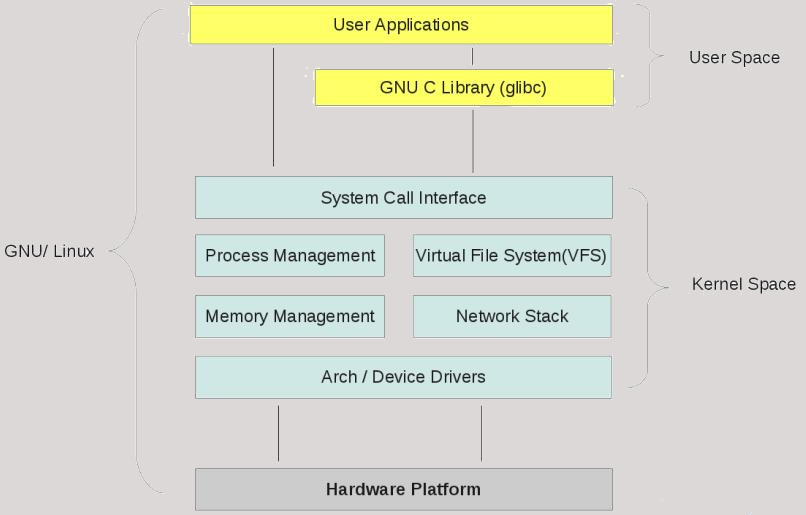
We can take advantage of this separation of kernel and user spaces by creating a Frankenstein, using the Arch Linux kernel (and modules) and the Manjaro user space applications, including X11, xfce4 desktop, etc.
While it is possible to run a 64 bit kernel and 32 bit apps, we are going to keep things simple and use a 64 bit kernel, and 64 bit userspace apps. In the ARM world this is called aarch64
Creating a Linux Frankenstein
The easiest method of creating this Frankenstein is to use two SD cards1. You can do this on any linux machine (even non-ARM ones).
- Follow the ARM Linux well documented steps to create the first SD Card, which we'll label ARCH Linux.
- Skip
mount /dev/sda2 rootin Step 10, and extract to/tmp/root
- Skip
- Download the Manjaro ARM xfce4 image
With the Manjaro image downloaded we need to extract the user space partition info, and copy it to the Arch Linux user space partition.
Use a tool like Etcher to burn this image to a second SD card, which we'll label Manjaro.
Copying user space
Now find a linux machine which can mount two SD cards (I used a USB SD Card reader for one SD Card). We'll be copying the second partition of the Manjaro SD Card to the second partition of the Arch Linux SD card.
Assume the following (your mount points will be different):
- Manjaro second partition is mounted as /media/craig/manjaro
- Arch Linux second partition is mounted as /media/craig/arch
Now become root and do the copy, which will take some time. Note the period at the end of the cp line, it is the destination, which is the current directory. The -pr options mean preserve ownership and re-curse directories.
sudo su
cd /media/craig/arch
cp -pr /media/craig/manjaro/* .
Copy the kernel modules & firmware
Since the kernel partition of the Arch Linux SD card only has the kernel, we need to copy the kernel modules, and wifi card firmware from the Arch Linux user space to the Manjaro user space SD card.
First the kernel modules. On my Arch Linux it was using a 4.4.193-1 kernel. Therefore the modules can be found in /lib/modules/4.4.193-1/ or since this was extracted to /tmp/root the modules will be in /tmp/root//lib/modules/4.4.193-1/
As root
cd /media/craig/manjaro/lib/modules
mkdir 4.4.193-1
cp -pr /tmp/root//lib/modules/4.4.193-1/ 4.4.193-1/
Next the Wifi firmware. Again we'll turn to /tmp/root for the source. You may have to download the firmware directly from archlinuxarm.org or get an older version from NXP
As root
cd /media/craig/manjaro/lib/firmware
mkdir mrvl
cp -pr /tmp/root//lib/firmware/mrvl/* mrvl/
Ready to Boot in the Chromebook
Now it is time to boot the Arch Linux SD Card in the Asus C101PA Chromebook. Put the SD card in the Chromebook and press the power button. When the white boot screen comes up, press Ctrl+U to boot from the SD card.
With any luck, you will see the text-only screen come up, and lots of systemd messages, and then it will go black (be patient), and then the xfce desktop will appear (continue to be patient), and the Manjaro ARM Linux Setup Program will come up and let you create a user, password, locale, and other things, then offer to reboot, go ahead and do so.
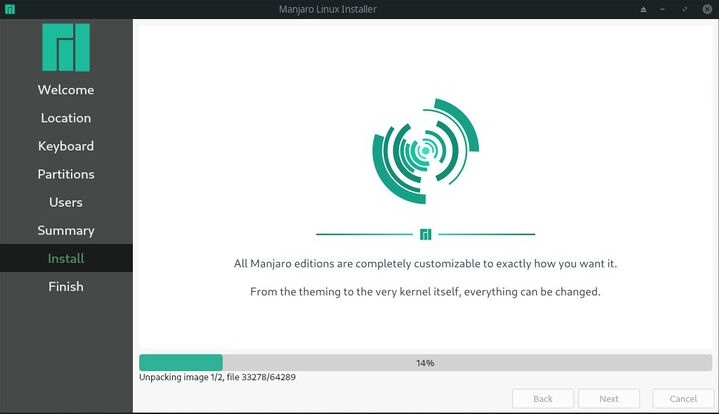
Initially, the distro has a oem account, once the Manjaro ARM Linux Setup has run, it will delete the oem account, creating your user account, as well as setting all the other parameters you set (location, keyboard, etc). This is a nice way to deal with the default password problem. Since there is no default password.
Problems?
You may run into an issue with systemd in the initial boot. There was an error message:
systemd-fstab-generator[403]: Failed to create unit file /run/systemd/generator/boot.mount, as it already exists. Duplicate entry in /etc/fstab?
After a minute and a half, systemd will allow you to fix this, by offering to go into maintenance mode. The fix is to delete the existing /etc/fstab. In maintenance mode:
rm -rf /etc/fstab
Press ^D to exit maintenance mode. This is counter intuitive, as many things in systemd are. However, systemd wants to manage your fstab, and having a real one messes it up. Once you surrender to the systemd way, the boot up should work normally.
What works and what doesn't
The good news is that most things work in this Frankenstein setup. Here's a list of items that do work:
- Sleep - you may have to configure the action of closing the lid in the Power Control Settings to suspend, but the Chromebook does sleep, and even more importantly wakes up
- Built-in Video Camera - works without any special configuration
- Wifi - Once the firmware for the USB attached Marvel wireless card is installed in
/lib/firmware/mrvl, and reboot, you should be good to go. You can use the nice Wifi icon in the taskbar to connect to the wireless APs of your choice. Both 5 Ghz & 2.4 Ghz Wifi is supported. - Sound - For some reason it is muted by default, but once you un-mute it (in the taskbar), it works. However the volume has very little control, mostly it is too loud.
- sshfs - Fuse works, and therefore it is possible to do file sharing
- Ethernet dongles - At least two of mine work, so I can connect to routers with ethernet (always a good thing when upgrading an OpenWrt router)
What doesn't work. There may be ways to get the rest working, but I haven't succeeded yet.
- Mic - Haven't figured out what the device is to get it working
- Headphones - Sound only comes out the speakers, even when headphones are plugged in.
- Video Acceleration - There may be a way to select a better video driver with video acceleration, but I haven't looked into it yet. This will not be your gaming laptop.
There are other items which I haven't checked such as the external HDMI (via a USB-C dongle), and such, but amazingly it works well enough to be useful.
Conclusion
My motivation to putting native Linux on my Chromebook was to disconnect from Google, and get better stability from the OS. By merging the Arch Linux kernel (and modules) and the Manjaro User Interface, I have achieved that.
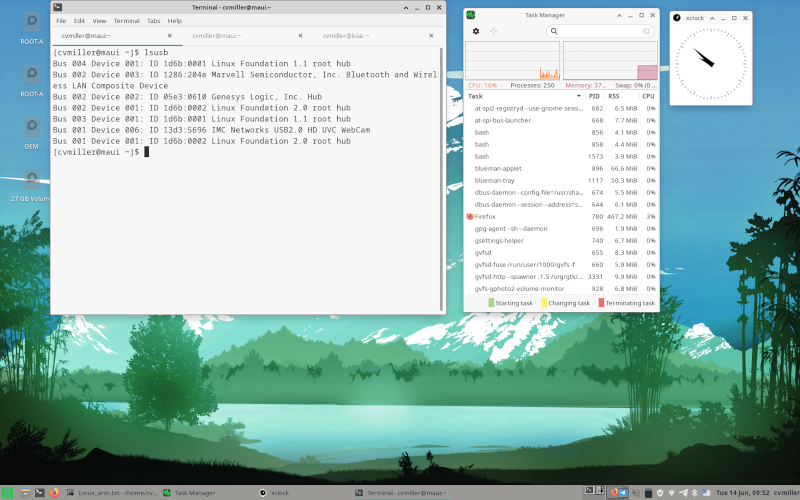
Best of all, I am running off of an SD Card, which means if I want to go back to ChromeOS, I just reboot (and don't press ^U). At some point I may move the installation over to the internal storage, which will only make it run faster. But for now, I am enjoying running native Linux on my ARM-based Chromebook.
1) It is possible to mount the images via -o loop, however that is advanced, since one must figure out offsets, and such. If you know how to do loop mounts, go for it.
14 June 2022
Chromebook Photo by Asus